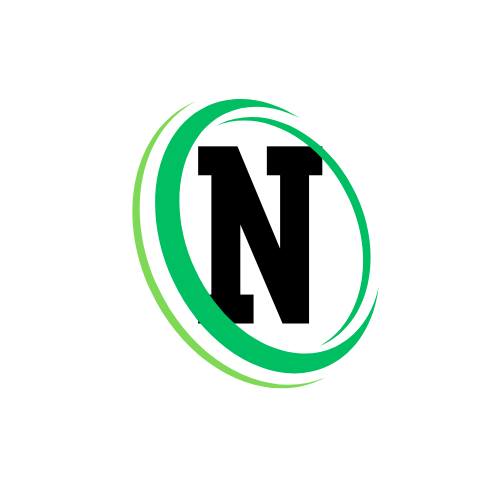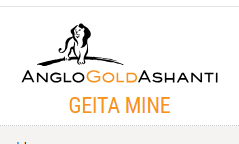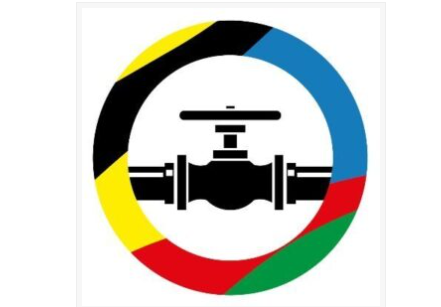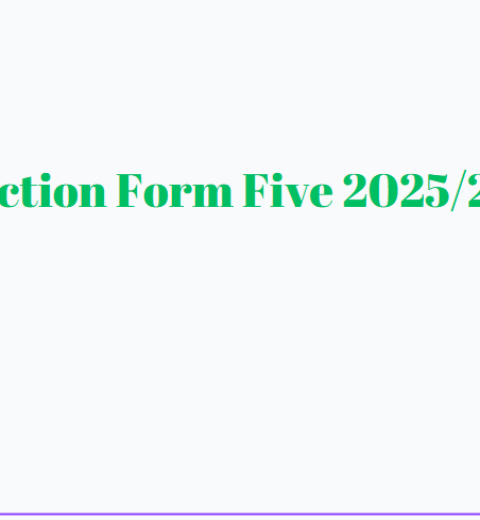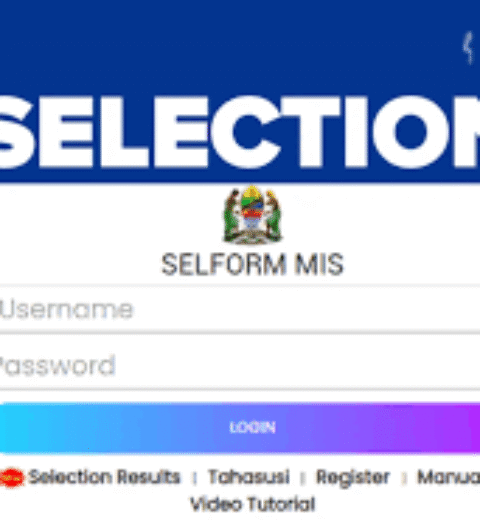Whether you’re trying to sign in, reset a forgotten password, or register for the first time, this guide breaks down every detail of the osim kiut login process so you can manage your academic journey with confidence and ease.
What is OSIM at KIUT?
OSIM (Online Student Information Management System) is the digital platform used by KIUT to handle administrative and academic functions. Through https://osim.kiut.ac.tz/, students and staff can:
-
Register for semesters and courses
-
View academic results
-
Manage tuition fee payments
-
Update personal data
-
And more
The osim login kiut portal provides tailored access for students, academic staff, alumni, and transfer applicants.
Who Needs an OSIM KIUT Account?
The portal caters to several groups:
-
New Students: Starting their studies at KIUT
-
Transfer Students: Joining KIUT from another institution
-
Academic Staff: Lecturers and administrators
-
Alumni: Graduates who need continued access to academic records
Each category has its own registration path on the OSIM platform, but all users access the main login page via osim.kiut.ac.tz.
How to Sign In: OSIM Login KIUT Instructions
Once your account is set up, logging into the system is straightforward. Here’s how:
-
Go to the OSIM login KIUT portal: https://osim.kiut.ac.tz/
-
Enter your Login ID (usually your registration number).
-
Type in your Password.
-
Click Sign In.
If you’re a student and haven’t registered yet, click “Student? Sign Up here” to begin.
Creating a New OSIM KIUT Account: Step-by-Step Guide
For Students
New students or transfer applicants can create their account via this Sign-Up Link. Follow the steps below:
Step 1: Create an Account
-
Use your Institute Registration Number (For new students, there’s a link labeled “Get Your Reg Number”).
-
Provide an active email address and valid phone number.
-
Choose a strong password. Passwords must contain:
-
At least one uppercase letter
-
One lowercase letter
-
One number
-
One special character (like
*, %, $, -)
-
Examples of strong passwords:
-
joHn**2014 -
henry--KHZ19
Weak examples like nashon will not be accepted.
Step 2: Enter Personal Background Information
Fill in basic personal details as required by the system.
Step 3: Login
Return to https://osim.kiut.ac.tz/ and use your credentials to log in.
Step 4: Complete Course Registration & Make Payments
After logging in, follow the registration and tuition fee payment steps as instructed on the platform.
For Academic Staff
Staff members must first obtain an Account Request Code from their department head. Then:
-
Visit Academic Staff Sign-Up.
-
Enter your Request Code (Reg ID).
-
Create your account following the password guidelines above.
-
Log in using your credentials.
Forgot Your OSIM KIUT Password?
If you’ve forgotten your password, you can request a new one at the password reset portal:
https://osim.kiut.ac.tz/login/forgot_password
Just enter your Login ID or Registration Number, and reset instructions will be sent to your email.
Additional Sign-Up Options for Alumni & Transfer Students
At the bottom of the login or signup pages, you’ll also find helpful quick-access options:
-
Alumni without an OSIM account: Can sign up directly using the “Alumni” registration link.
-
Transfer Students: Should use the “Start Here!!” link under the “Are you a Transfer Student?” prompt.
Each path leads to forms that are easy to complete, provided you have the correct academic identifiers or approval codes.
OSIM Password Best Practices
A strong password is crucial for account security. Here’s what to keep in mind:
| Requirement | Description |
|---|---|
| Uppercase | At least one (A–Z) |
| Lowercase | At least one (a–z) |
| Numeric | At least one (0–9) |
| Special Char | One of ($, %, *, -, +, =) |
Do NOT use simple passwords like password123 or names without any character mix. The system will reject them.
Tips for a Smooth OSIM KIUT Login Experience
-
Bookmark the Portal: Always use https://osim.kiut.ac.tz/ for secure access.
-
Keep Your Password Safe: Do not share your password. Use a password manager if needed.
-
Use Active Contact Info: Your email and phone must be accessible in case you need to reset your password.
-
Update Info Regularly: After login, keep your profile and academic records current.
-
Log Out Safely: Especially when using public or shared devices.
Common Issues and How to Solve Them
| Issue | Solution |
|---|---|
| Forgot Password | Use reset link |
| Invalid Reg Number | Use the “Get Your Reg Number” tool or confirm with your department |
| Weak Password Error | Follow password guidelines strictly |
| Can’t Login | Double-check Login ID and password; ensure caps lock is off |
If problems persist, contact KIUT support through the links provided on the OSIM portal homepage.
RECOMMENDED :
Saris iae login saris iae portal guide for IAE students
Osim suza login suza osim for Students & Staff Access